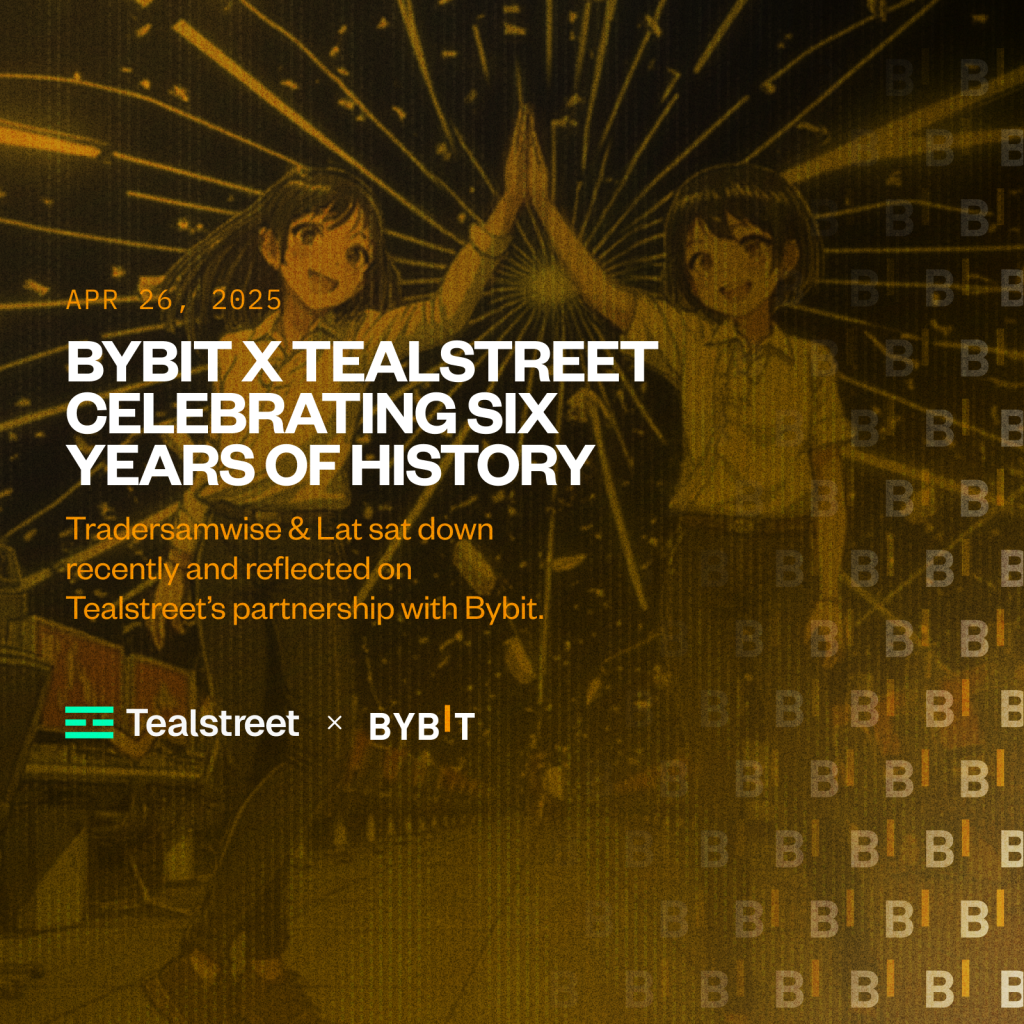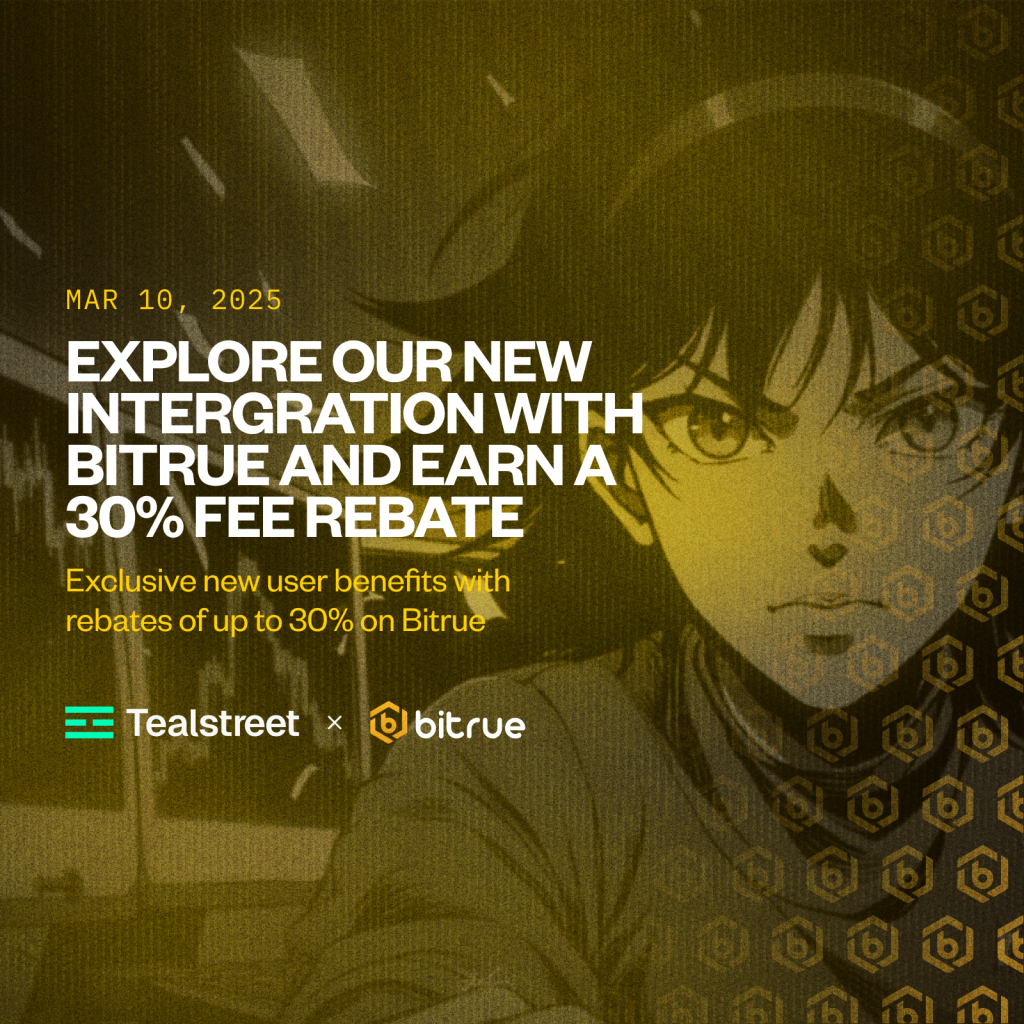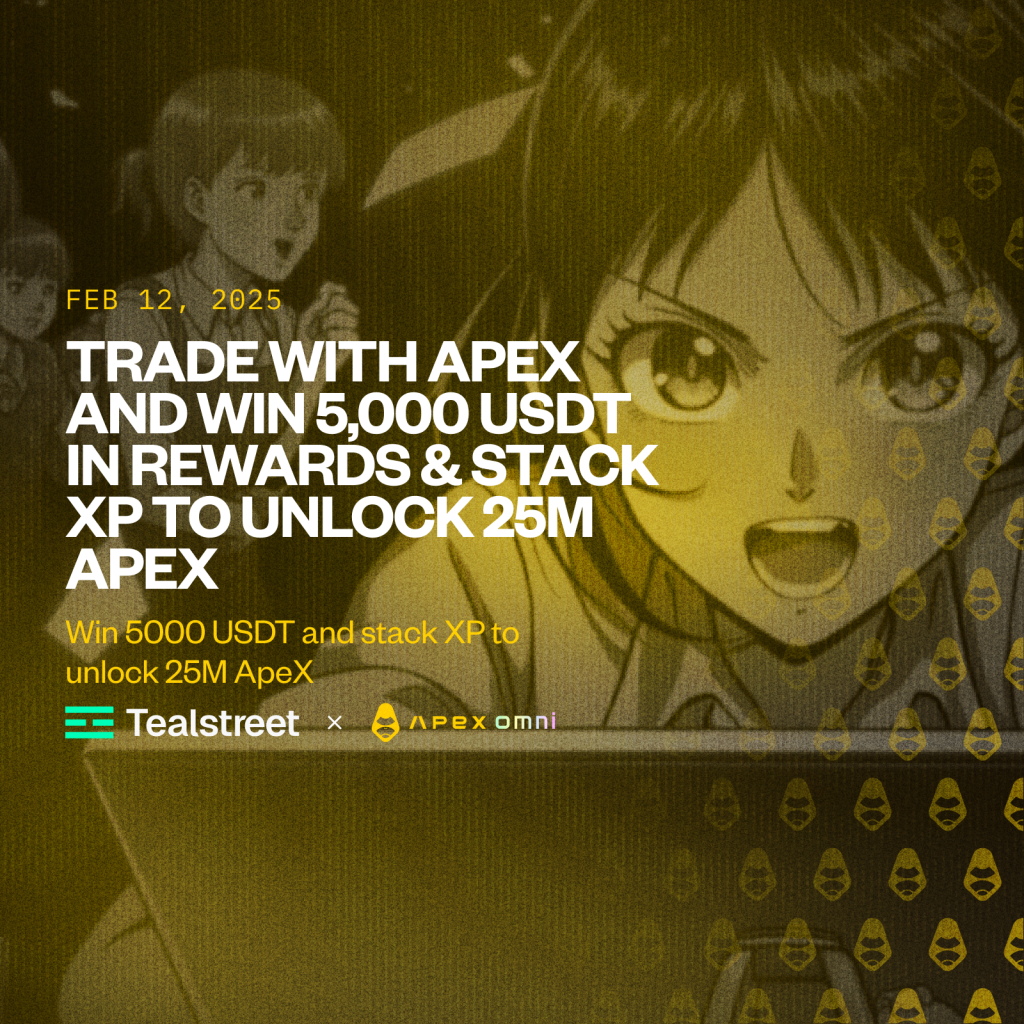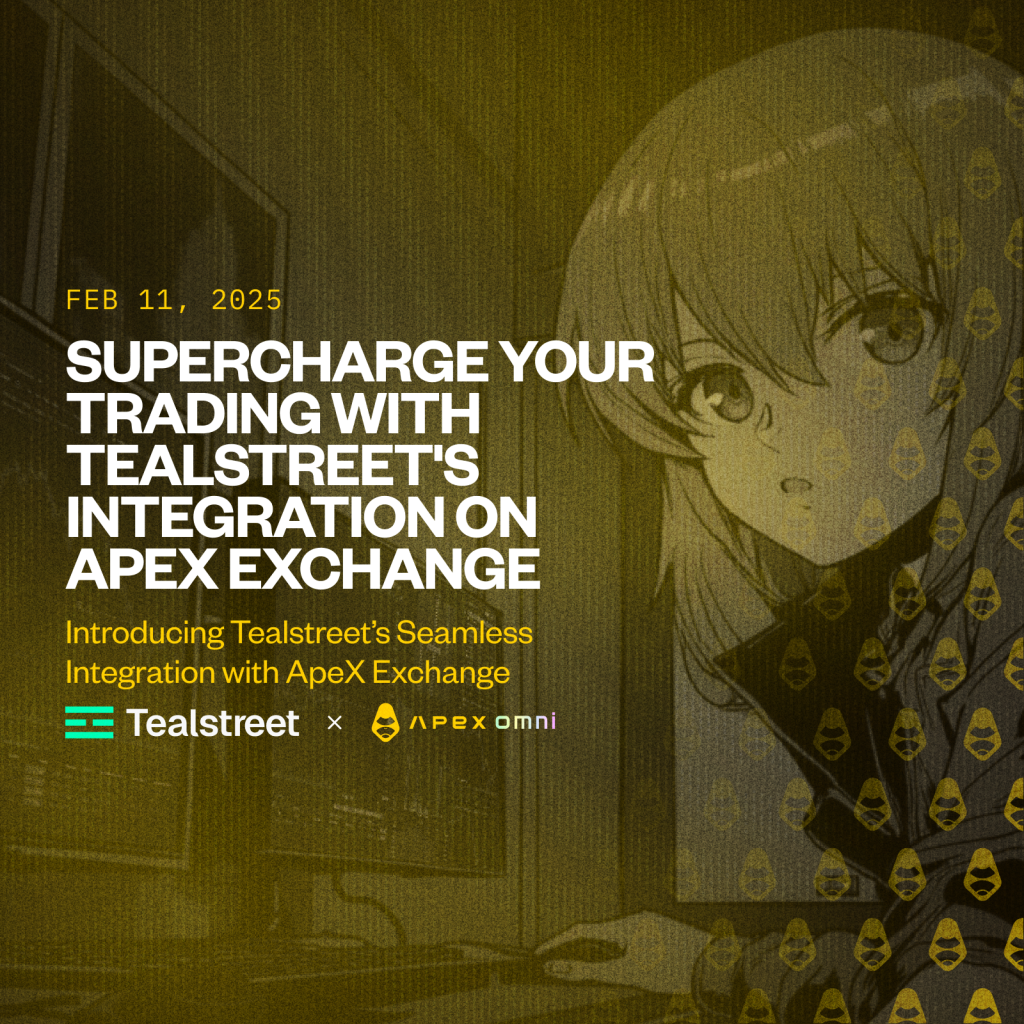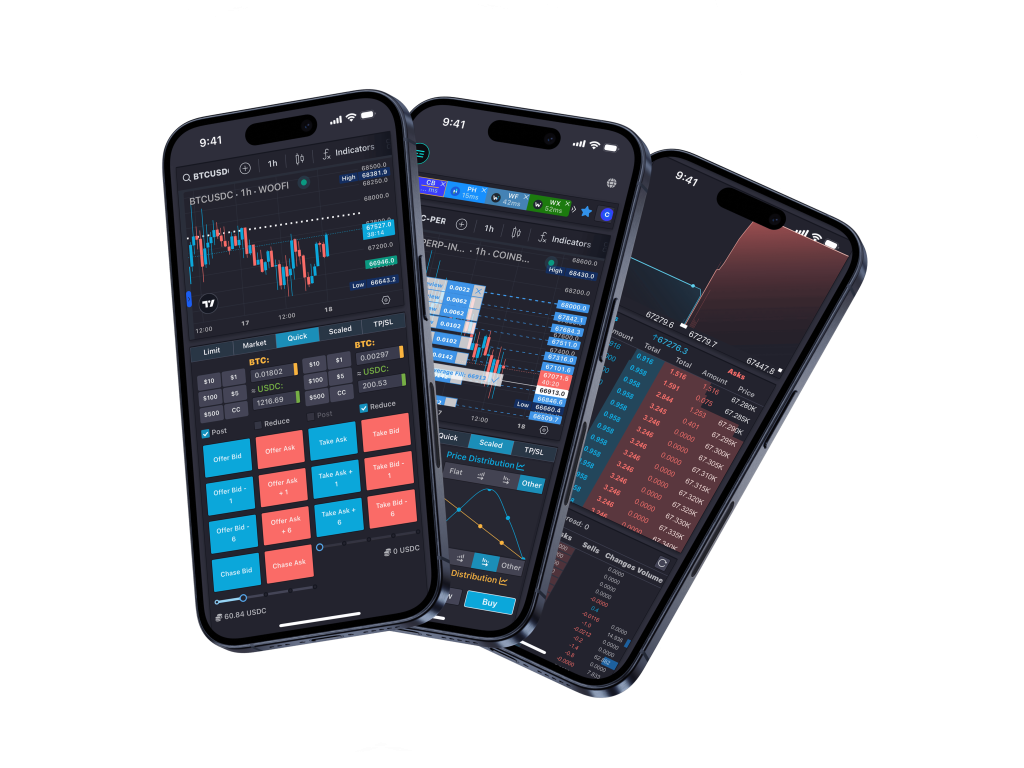The Tealstreet team is happy to announce our official launch of trade.tealstreet.io – This marks the end of our beta and the waitlist for new signups. Now you can create an account immediately!
We’ve implemented some exciting new features, improved stability, and increased responsiveness. Keep reading to learn more. The beta site will stay up for around one week to give time for users to transfer over as you will need to re-add API keys.

Like previous versions, the Tealstreet trading terminal is completely free to use. No subscription fees, no premium, and no account limitations.
Tealstreet supports trading via 6 exchanges including Bybit, Binance, BitMEX, FTX, Phemex, and OKEx. More exchange integrations coming soon.

Join our Discord community here: https://teal.link/discord
Follow our Twitch for frequent live trading: https://teal.link/twitch
Be sure to read through our documentation which includes in-depth guides: https://teal.link/docs1
Interested in streaming using Tealstreet? Reach out to a Discord mod if you’d like to get a jumpstart! We support our community.
New Features!
The Tealstreet terminal now allows its users to enable a second chart. Navigate to Trade Settings and click on ‘Basic Chart’ in the Visibility section. This feature allows users to view the same trading pair but in a different time interval. This should come in handy for traders who like scalping the low time frame chart but also want to keep an eye on a higher time frame.

Do you watch other markets? Users can also view other markets and instruments by checking the box labeled ‘Independent’ in the General section of Trade Settings. Be sure to use the search bar as this enables users to search and load markets like other crypto pairs, the S&P, the VIX, Gold, the DXY, and more!

Twitter Feed
Next, a live Twitter feed! Enable this tile in the visibility tab of Trade Settings and adjust settings (notifications & followed categories) in the Twitter tab. Filter accounts you don’t want to see by clicking the Eye in the tweet. You can reset the filters by clicking Clear Filter.
Don’t see your favorite trader? Let us know!

New Visibility Settings
Another useful new feature enables users to pick and choose the tiles / windows they want visible or not within their terminal layout.
Don’t use the Depth Chart? Disable it for extra space for other tiles.

Chart Denominations
Another small new feature is the ability to adjust the denomination of open orders and positions on the TradingView chart. Some markets support up to four different denominations choices.

Standard Features
All the features included in the beta version are still included in the full release. Keep reading to learn more. For a more in-depth guide on Tealstreet features, be sure to read through our documentation page: https://teal.link/how-to
Tealstreet on Mobile Web
Trade using Tealstreet mobile web. All the functionality of the web app available on the go using your mobile device!

Fully Customizable Layout
The Tealstreet trading terminal supports a fully customizable layout. Resize any tile by clicking & dragging. Move and drag the tile to your preferred location. Press the Lock icon to prevent accidental adjustments. Click here to learn more about Tealstreet settings.

Favorite(s) List
Trade a lot of markets or multiple exchange accounts? Switch between them quickly by adding them to your Favorites. Simply click the star beside them to add to the header bar. Click the star again to remove from your favorites list.

Place Order Tile
The Place Order window of Tealstreet includes the order settings you’re probably used to seeing on an exchange’s UI but it also includes some incredibly powerful, yet often overlooked, tools to increase your trading edge. Follow the top Bid/Ask with Track price, guarantee maker orders with Post Only, prevent accidental offside orders with Reduce Only, customizable Size add buttons, and Offsets for a more personalized Track.
The Quick Order type enables rapid and defined order entries without sacrificing precision. Designed for scalping intense market volatility, enhanced entries & exits, scaling in and out, and defined slippage tolerance.
Click here to view a more comprehensive guide on the Place Order tile.

Orderbook
The Tealstreet Orderbook offers three visual modes designed to quickly analyze market liquidity and locate hotspots. Click prices directly on the book to define new orders. Use the grouping scale on the left side adjust the viewable range. You can disable empty orderbook levels in Trade Settings to hide gaps. Changed your mind on a trade setup? Cancel individual orders with the Yellow (X) or all with the Blue (X).

Depth Chart
Similar to the Orderbook, Tealstreet’s Depth Chart offers three visual modes but also includes a one of a kind market overlay for powerful market insight. Traders can click levels and use hotkeys for unparalleled order submission speed. Zoom in and out with your mouse scroll wheel.


Open Orders & Open Positions
Keep a close eye on your Open Orders and Positions with the two tiles. Select your preferred denomination view at the top right of each tile. Users can easily edit their open orders simply by clicking on the setting they wish to change like quantity, price, and trigger type. Cancel individual orders by clicking on one or click the blue (X) to cancel all of the current market pair. To cancel all orders, which can include other market pairs, click the blue (X) Orders button in the header. You can close an open position by clicking the red Close button (Warning: this will fill as a Market / taker).

Hotkeys
Tealstreet offers 13 different actions that can be assigned user defined hotkeys. Enable the feature in the Trade Setting menu. Choose a new key(s) assignment by clicking the field next to the action and press your key(s) of choice.

Stay tuned we’ve got more coming very soon!